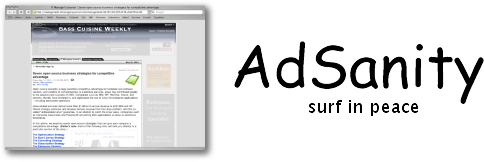
General Questions
Is a Windows or Linux version available?
What is the difference between the cautious and aggressive modes?
Why do you recommend against avoiding ad downloads?
Most ads are caught but I am still seeing a few. Is there something wrong?
I am using the transparency feature but I have noticed a few ads that are faded yet don't look transparent. Why?
An image that I want was removed from a web page. How can I see it now?
Which still frame is shown when the animation in an ad is stopped?
Why do some web sites seem to consistently have all the ads removed when others don't?
Does this product contain SpyWare or AdWare?
It seems to be running fine but no ads are being filtered. Am I doing something wrong?
How can I deinstall?
What is the difference between the cautious and aggressive modes?
Why do you recommend against avoiding ad downloads?
Most ads are caught but I am still seeing a few. Is there something wrong?
I am using the transparency feature but I have noticed a few ads that are faded yet don't look transparent. Why?
An image that I want was removed from a web page. How can I see it now?
Which still frame is shown when the animation in an ad is stopped?
Why do some web sites seem to consistently have all the ads removed when others don't?
Does this product contain SpyWare or AdWare?
It seems to be running fine but no ads are being filtered. Am I doing something wrong?
How can I deinstall?
Advanced Questions
What is a proxy?
My browser (Firefox, Netscape, Mozilla) ignores the MacOS X proxy settings. How can I set up the proxy manually?
What is the difference between the automatic and manual configuration modes?
I configured the proxy settings manually and sometimes it works and sometimes it doesn't. What's going on?
Why is the executable installed to run setuid root?
My browser (Firefox, Netscape, Mozilla) ignores the MacOS X proxy settings. How can I set up the proxy manually?
What is the difference between the automatic and manual configuration modes?
I configured the proxy settings manually and sometimes it works and sometimes it doesn't. What's going on?
Why is the executable installed to run setuid root?
AdSanity is only available for the Mac at this time. Though we don't
rule out making a Windows or Linux version in the future. Please let
us know if you would be interested in such a product.
Cautious mode only tries to identify the more annoying ads (excessively
large or animated). This is comparatively easy to do so accuracy is
very high while making few mistakes. The aggressive mode attempts to
identify all ads. This will remove more ads but it also tends to make
more mistakes.
Ads are identified based on a number of factors and most of these are
not known until the ad is downloaded. Trying to identify an ad before
downloading it decreases the accuracy significantly. However, this might
be a worthwhile trade-off if you have a slow internet connection and
want to save time.
No ad filtering software can identify all ads all of
the time. However, in cautious mode, AdSanity can identify the more
annoying ads (excessively large or animated) with nearly 90% accuracy.
We are, of course, always working to improve this.
There are two possible explanations for this. The first is that some
web pages change the background color behind an ad so it is not
the same as its surroundings. This makes it appear that the ad is not
transparent when it really is. The other possibility is that the ad
is written in Flash. Flash ads can be faded but not made transparent.
They are instead blended with the color chosen in the preferences.
You can temporarily disable AdSanity and reload the page to see it
without ads removed. The easiest way to do this is
to click and hold the AdSanity program icon down in the dock. Wait
a second and a menu will appear. Now select "Disable AdSanity" and
click the reload button on your browser. The page will be reloaded
with all images intact. When you are finished, don't forget to select
"Enable AdSanity" using the same procedure or it will remain disabled.
Advertisers usually design ads so there is dramatic buildup before they
say exactly what the ad is for. Because of this, the last frame usually
contains the most information. This is the frame AdSanity will
display (if you set it to display anything). It doesn't always work
but it is usually the best choice.
Different web sites use different methods for displaying their ads
and some methods are easier to identify than others. So you might
notice the accuracy vary from site to site.
Absolutely not. AdSanity does not gather any statistics about your
surfing patterns, does not send any of your personal information to
anyone, and does not change ads other than the way you tell it to.
Our goal is to make your network experience better, not worse.
First, make sure that AdSanity is enabled. If your menu bar contains
the option "Disable AdSanity" then it is currently enabled. If that's
already the case and you are still having the problem then your browser
probably isn't programmed to automatically get the proxy settings from
the System Preferences. Browsers we are aware of with this problem
include Firefox, Netscape, and Mozilla. These browsers still work fine
with AdSanity but you need to set the proxy information by hand in
the browser's preferences. See the Advanced Questions for more information.
First make sure that AdSanity is not installed as a Startup Item. You
can do this in the System Preferences under Accounts. If AdSanity is in
the Startup Items list, remove it. Then you can simply Quit the program
and move it from the Applications folder to the Trash. Of course, if
you have manually configured the proxy in your browser preferences, you
also need to remove those settings.
When surfing the internet, your browser usually talks directly to
the web sites that you visit. A proxy is a program that sits
in the middle and modifies the data as it goes back and forth.
AdSanity is a proxy that removes ads. To use AdSanity, your browser
needs to know that it should talk to the proxy instead of directly
with web sites. For most browsers this is automatic. A few
browsers, however, need to be configured by hand in order to find
AdSanity.
First set AdSanity to manual mode. You can do this at installation time
or by selecting it in the proxy tab of the preferences panel. Then set
the listen port to an unused TCP port on your machine. 8080 is standard.
(The next host and next port entries are for chaining proxies together.
In most cases, they should be left empty.) AdSanity is now set to listen for
connections. You just need to configure your browser to talk to this port
while surfing. Since browser preferences are different for each browser,
we can't tell you exactly how to do this. But you should
look in the browser preferences for HTTP proxy settings. It is often
under the heading of "Advanced". You want to set the proxy host to
127.0.0.1 and the port number to the number you gave to AdSanity.
When in automatic mode, AdSanity does three things that are not done
in manual mode: 1) it adds the program to your Startup Items so
it is always running, 2) it selects a proxy listen port that is not
currently in use, and 3) it configures the proxy settings in the System
Preferences so other applications can find this port. In manual mode,
you must do these things by hand.
You probably have the proxy host set to localhost. Some versions of MacOS
X have a bug that requires the proxy to be set to 127.0.0.1 rather than
localhost. They mean the same thing, but if it is set to localhost
the operating system must do a host name lookup. This sometimes fails.
Apple is aware of the problem.
In automatic mode, AdSanity takes care of turning the proxy settings on
and off behind the scenes so that you don't need to worry about it.
Unfortunately, the way Apple's libraries are currently written, doing
this requires root access. If you would rather not have AdSanity running
as root, you can turn off the setuid bit and simply configure the proxy
settings manually. Functionality will be the same.